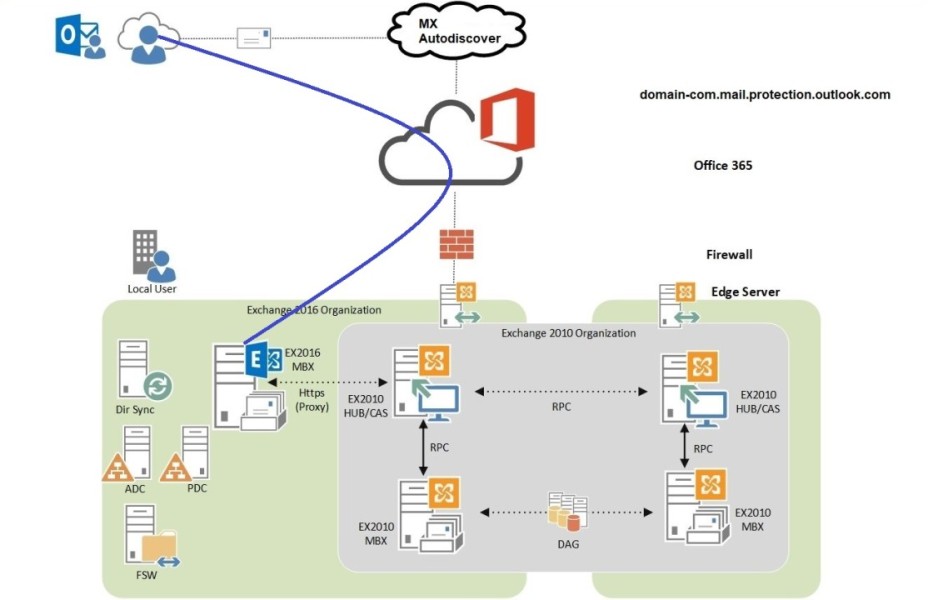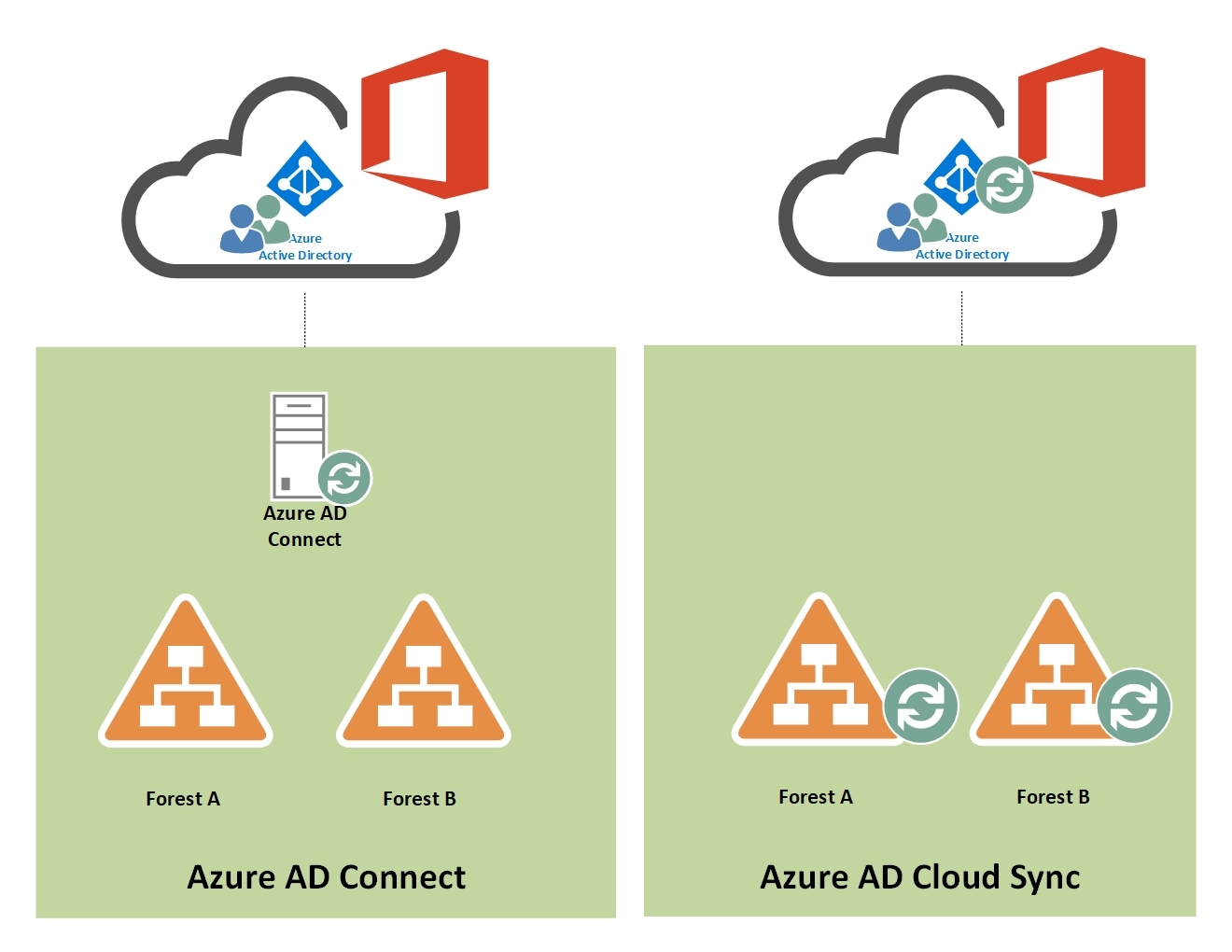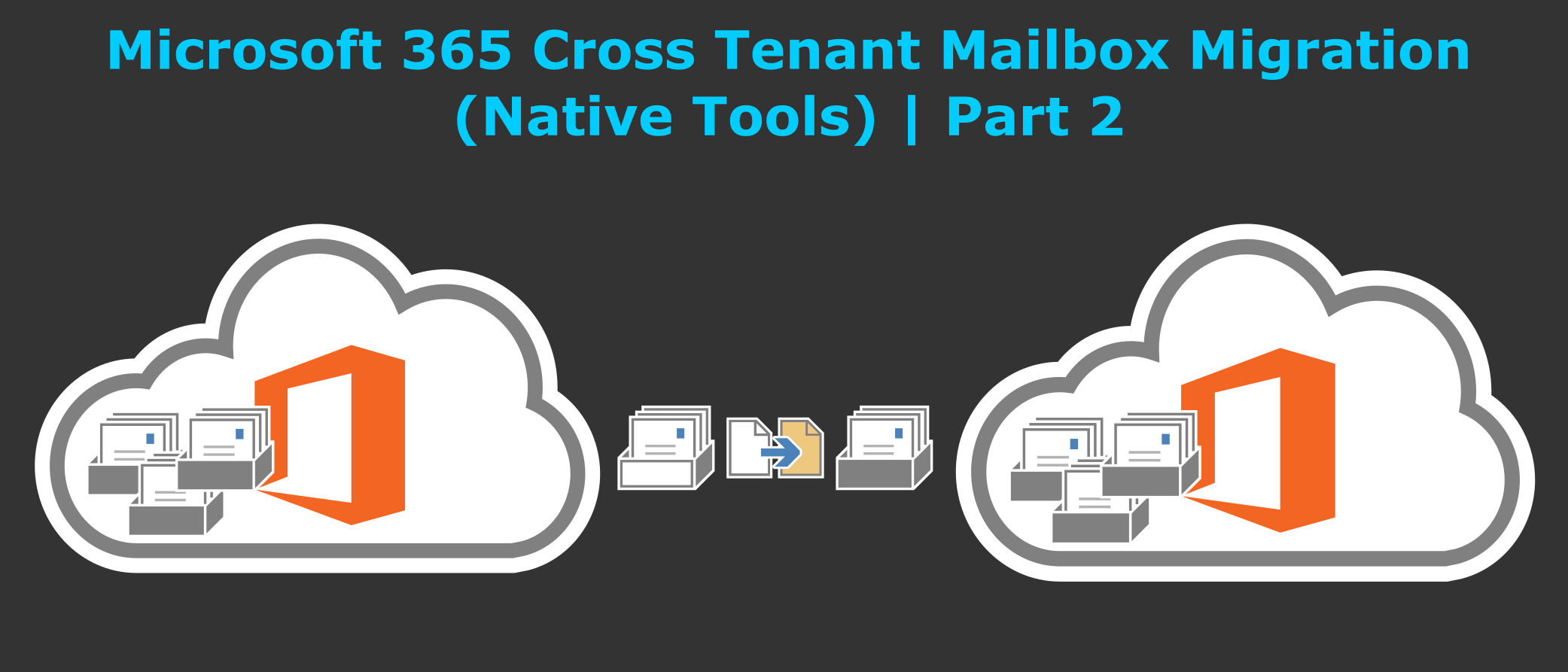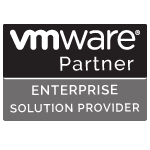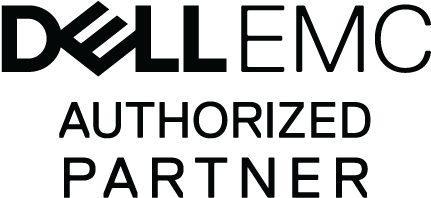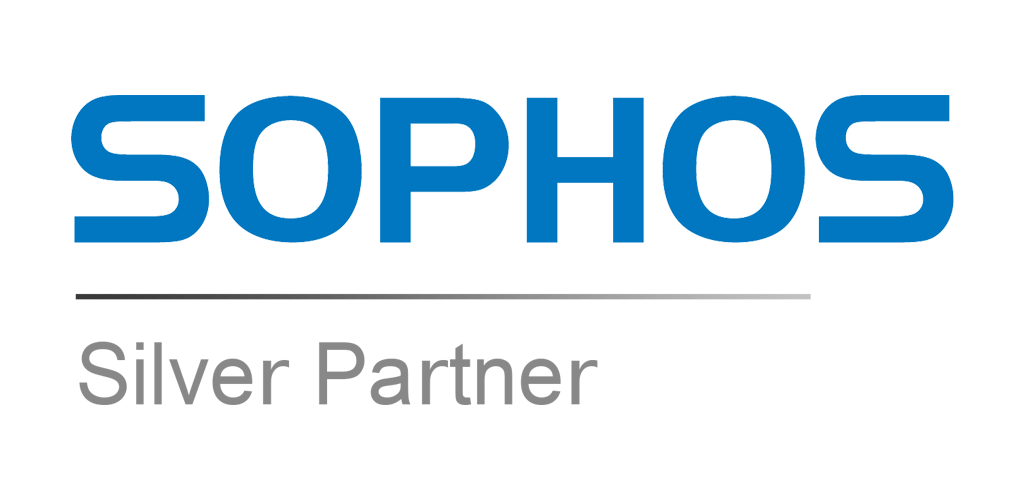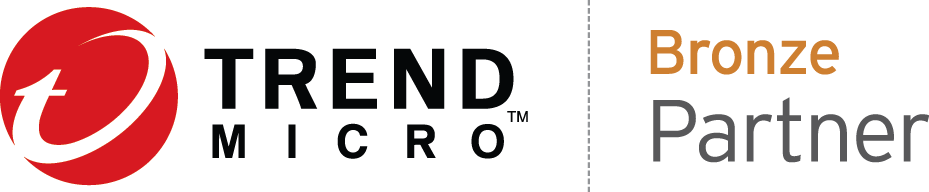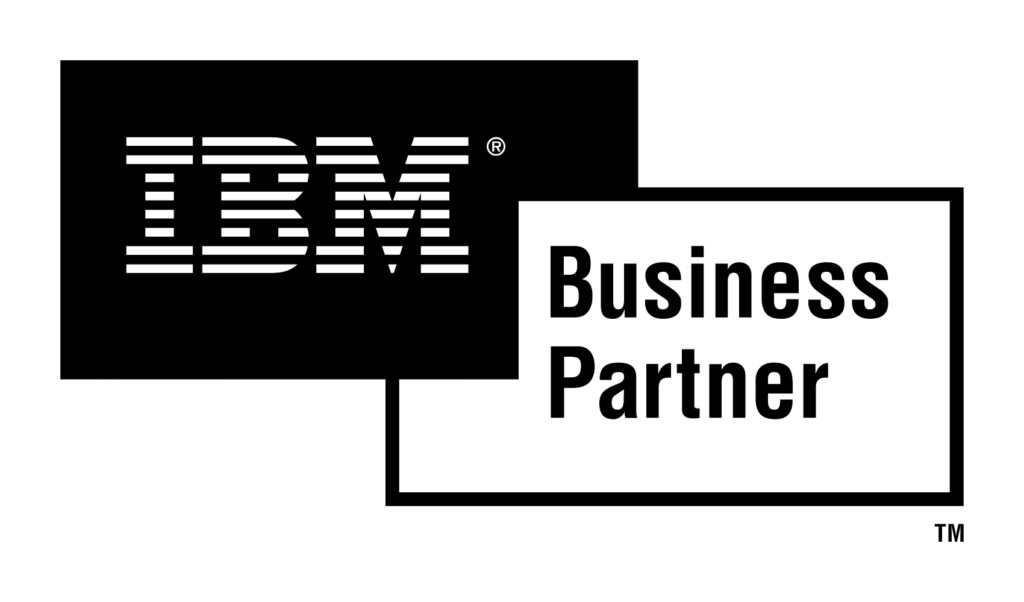Prerequisites for Coexistence
In order to deploy Exchange Server 2016 in the existing organization first we have to make sure that Exchange Server 2010 is ready and prerequisites are satisfied.
Installation & Configuration of Prerequisites
Exchange Server 2010 required the following prerequisites in order to meet coexistence requirements;
- Service Pack 3 for Exchange Server 2010
- Minimum level of Roll Update is 11 (RU11)
Deploying Exchange Server 2016
Installation & Configuration of Prerequisites
Exchange 2016 Mailbox servers on Windows Server 2016
1. Run the following command in Windows PowerShell to install the required Windows components:
Install-WindowsFeature NET-Framework-45-Features, Server-Media-Foundation, RPC-over-HTTP-proxy, RSAT-Clustering, RSAT-Clustering-CmdInterface, RSAT-Clustering-Mgmt, RSAT-Clustering-PowerShell, WAS-Process-Model, Web-Asp-Net45, Web-Basic-Auth, Web-Client-Auth, Web-Digest-Auth, Web-Dir-Browsing, Web-Dyn-Compression, Web-Http-Errors, Web-Http-Logging, Web-Http-Redirect, Web-Http-Tracing, Web-ISAPI-Ext, Web-ISAPI-Filter, Web-Lgcy-Mgmt-Console, Web-Metabase, Web-Mgmt-Console, Web-Mgmt-Service, Web-Net-Ext45, Web-Request-Monitor, Web-Server, Web-Stat-Compression, Web-Static-Content, Web-Windows-Auth, Web-WMI, Windows-Identity-Foundation, RSAT-ADDInstall the following software in order:
- .NET Framework 4.8
- Visual C++ 2012 and 2013
- UCMA Runtime API 4.0
Prepare Active Directory and domains for Exchange Server 2016
Permissions:
- Schema Admin
- Enterprise Admin
Step 1: Extend the Active Directory schema
Connecting Powershell to Exchange Online and getting TenantOrganizationConfig.xml file

Run the following command to prepare active directory;
Setup.exe /PrepareAD /TenantOrganizationConfig C:\OrganizationConfig.XML /IAcceptExchangeServerLicenseTerms

Setup.exe /IAcceptExchangeServerLicenseTerms /PrepareDomain

Verifying the AD Schema is updated successfully by viewing the rangeUpper attribute.


Refresh Directory Schema – AD Connect
Now we have to refresh Directory Schema by running Azure AD Connect

Finally we are good to go for installation of Exchange Server 2016
Installation & Configuration of Exchange Server 2016





After Exchange Server 2016 is installed now perform the post installation tasks in the following order;
- Configuration of Internal/External Virtual Directories (ECP, OWA, OAB, Autodiscover, MAPI, EWS)
- Configuration of SSL Certificate
- Configuration of Internal/External DNS on Exchange Server 2016
- Configuration of Outlook Anywhere
- Configuration of IMAP4 and POP3
- Configuration of Mailbox Databases
- Configuration of Relay Connectors for Applications/Devices (if needed)
- Switch DNS and also update NAT entries in Firewall/Router
Updating Office 365 Hybrid Topology
Re-Configuring HCW (Hybrid Configuration Wizard)
The Office 365 Hybrid Configuration Wizard is re-installed and configured on Exchange Server 2016. This will update existing Exchange 2010 Organization topology after introducing Exchange Server 2016.


Finally !
Decommission the Exchange Server 2010 after migration of all user mailboxes and perform metadata cleanup from Active Directory.