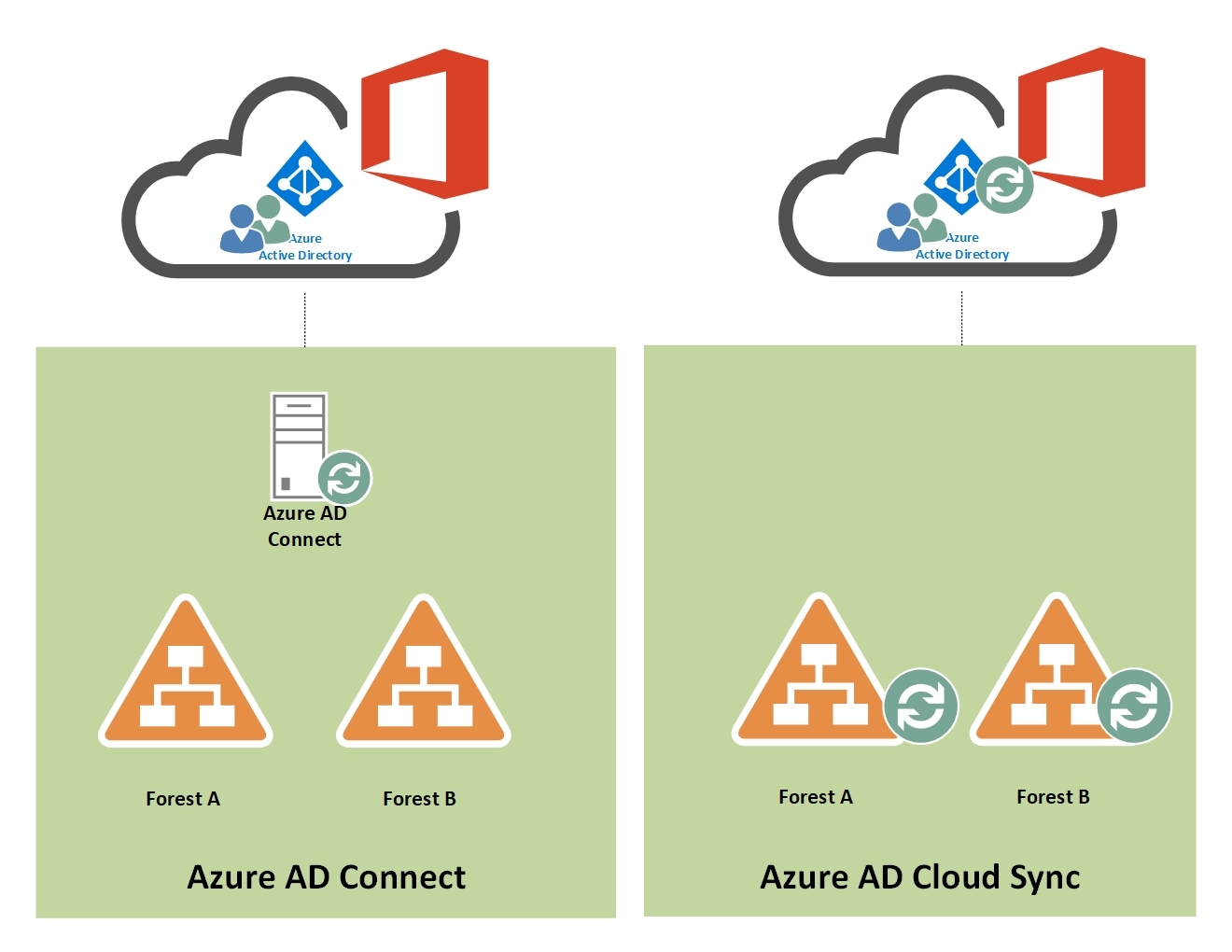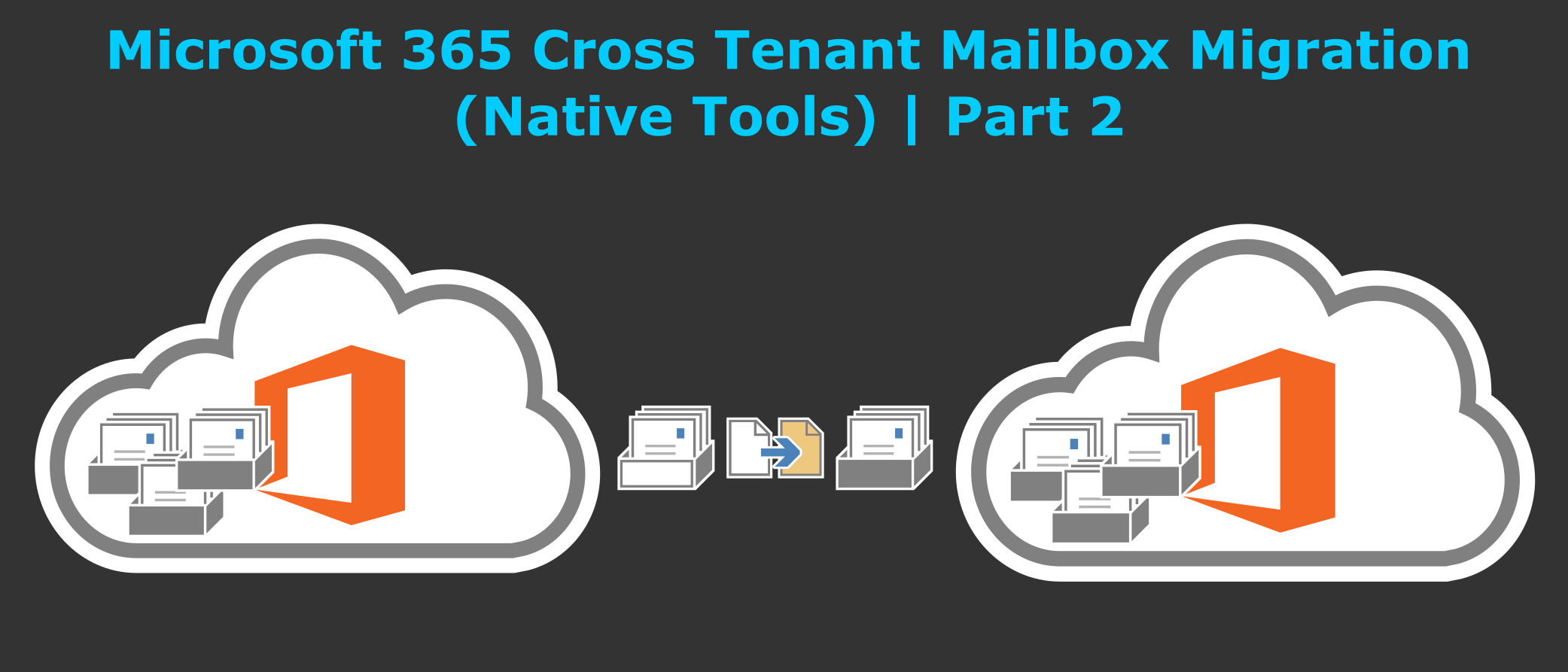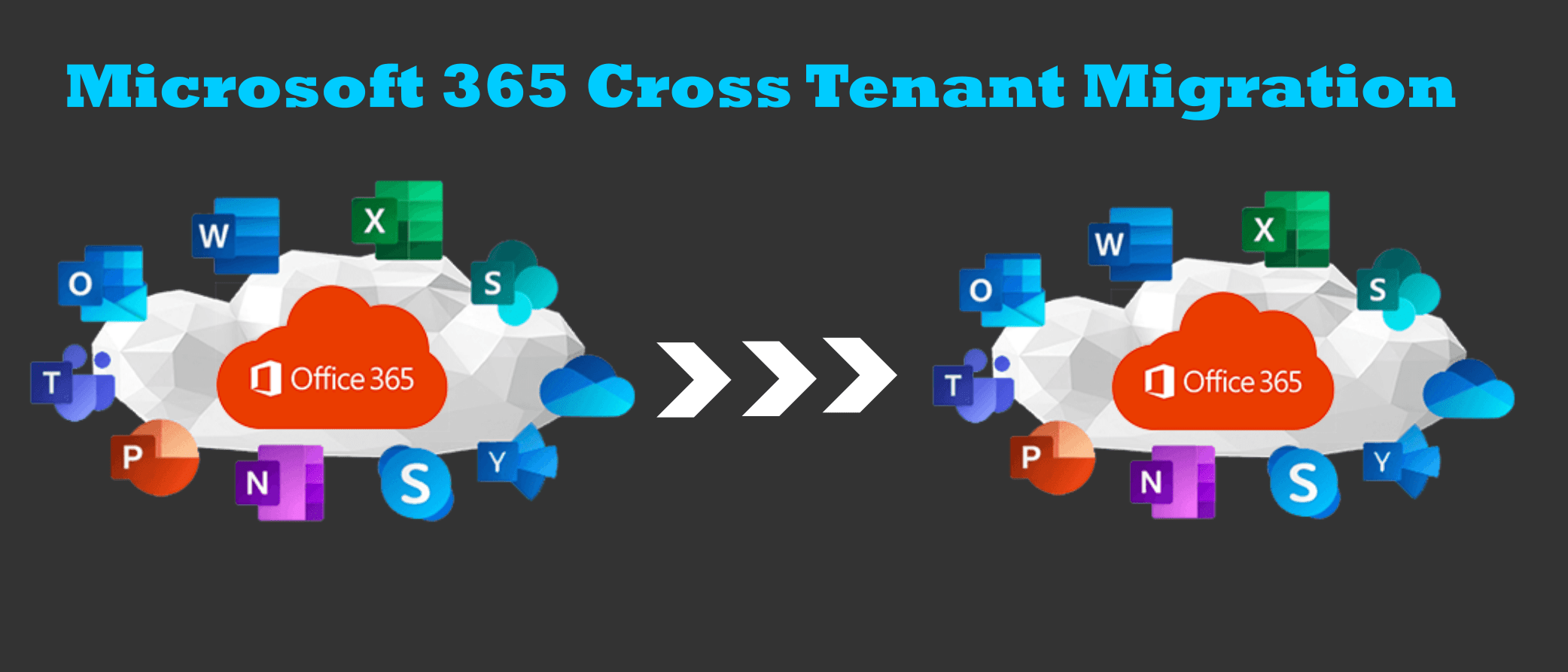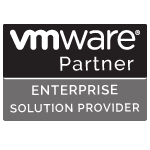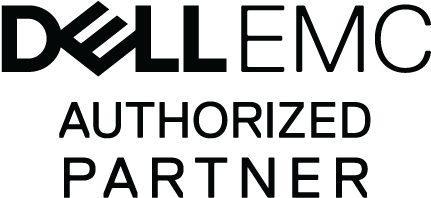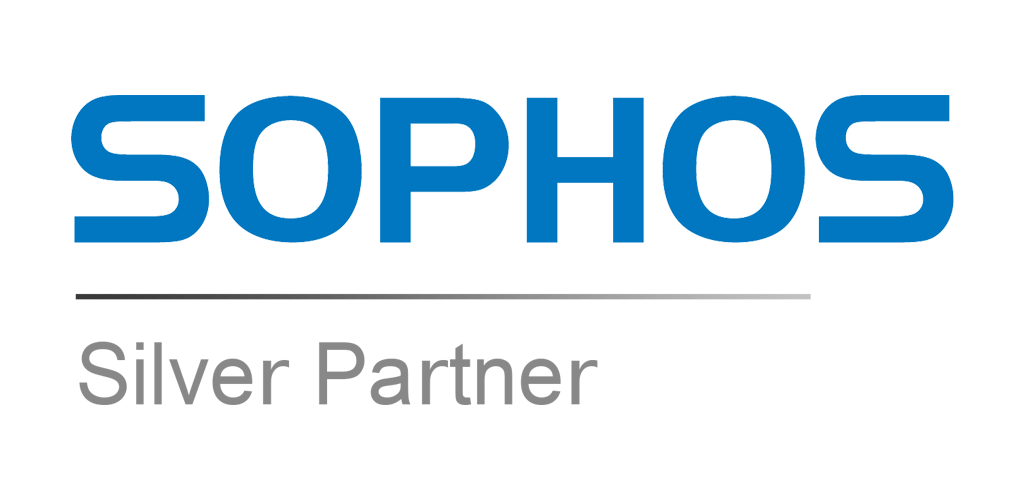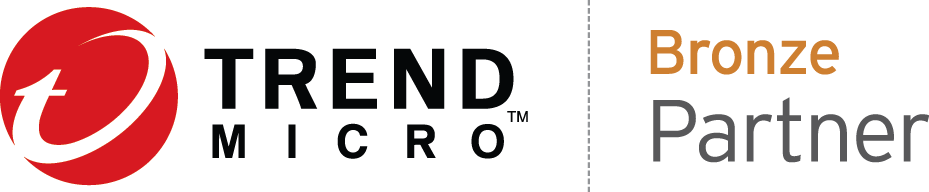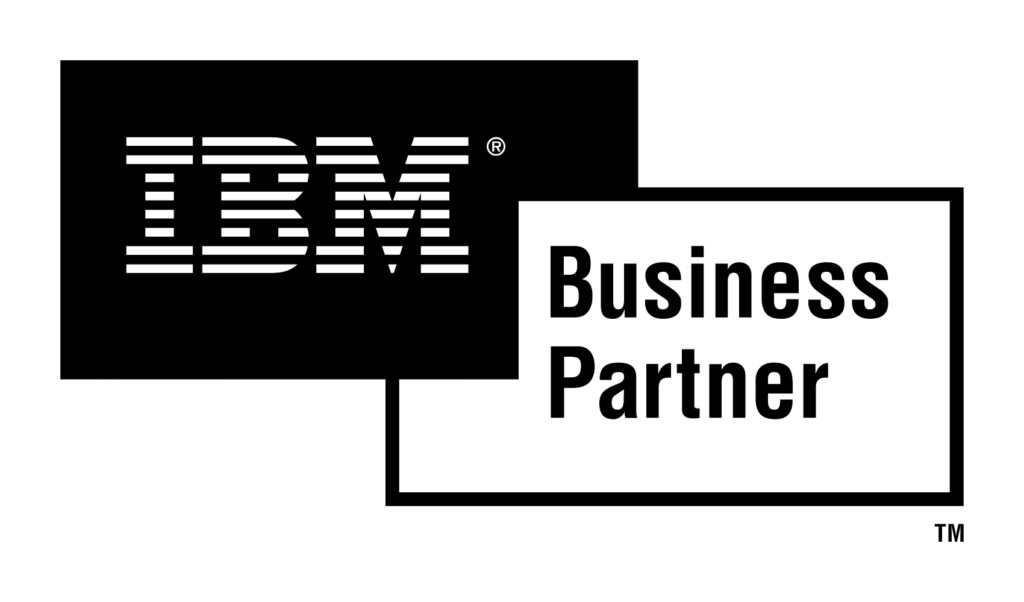Azure AD Connect Sync and Azure AD Connect Cloud Sync are both tools that help you synchronize your on-premises Active Directory (AD) with Azure Active Directory (AD). However, there are some key differences between the two tools.
Azure AD Connect Sync is a more traditional tool that requires you to install an on-premises server. This server then synchronizes your AD with Azure AD. Azure AD Connect Sync supports a wider range of features than Azure AD Connect Cloud Sync, including:
- Password hash sync
- Password writeback
- Group Policy Object (GPO) extension
- Azure AD Premium features, such as conditional access
Azure AD Connect Cloud Sync is a newer tool that does not require you to install any on-premises servers. Instead, it uses a cloud-based agent to synchronize your AD with Azure AD.
Azure AD Connect Cloud Sync is a simpler tool than Azure AD Connect Sync, but it does not support as many features.
The following table summarizes the key differences between Azure AD Connect Sync and Azure AD Connect Cloud Sync:

Comparison between Azure AD Connect and cloud sync
The following table provides a comparison between Azure AD Connect and Azure AD Connect cloud sync:

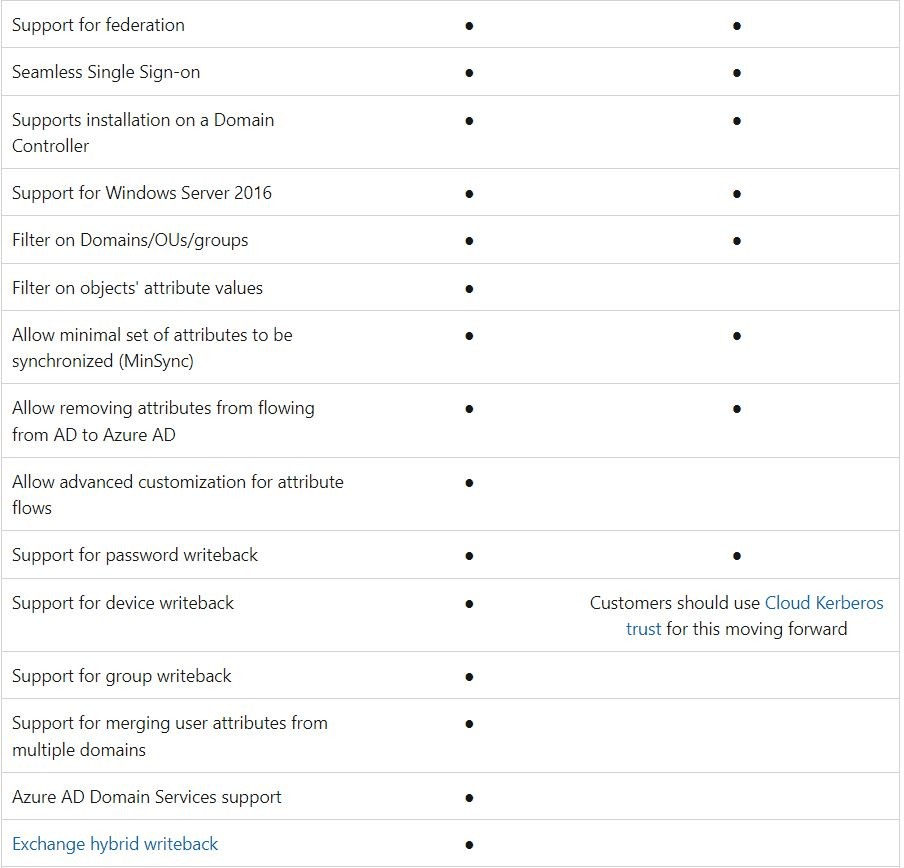
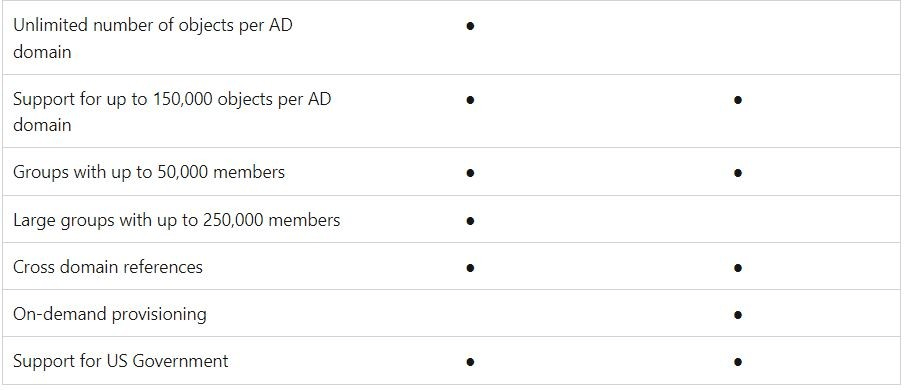
Which tool should you use?
The best tool for you will depend on your specific needs and requirements. If you need to support a wide range of features, such as password hash sync, password writeback, and GPO extension, then Azure AD Connect Sync is the better choice. If you are looking for a simpler tool that is easier to deploy and manage, then Azure AD Connect Cloud Sync is a good option.
In addition to the features listed above, there are some other things to consider when choosing between Azure AD Connect Sync and Azure AD Connect Cloud Sync. For example, Azure AD Connect Sync can be used to deploy Azure AD Premium features, such as conditional access. Azure AD Connect Cloud Sync does not support these features.
Another thing to consider is the size of your organization. If you have a small organization, then Azure AD Connect Cloud Sync may be a good option. However, if you have a large organization, then Azure AD Connect Sync may be a better choice because it can handle more users and data.
Ultimately, the best way to decide which tool is right for you is to evaluate your specific needs and requirements. If you need help making a decision.
Installation and Configuration of Azure AD Cloud Sync
First you need to download Azure AD Cloud Sync Agent which you can find under -> Azure AD Connect -> Cloud Sync -> Agents


Microsoft .NET 7.4.1 or higher is required.






Once this operation completes, you should be notified that Your agent configuration was successfully verified. You can select Exit.


Create New cloud sync configuration

You can configure scoped filtering


Conclusion
You can deploy Azure AD Cloud Sync in existing AD Forest where Azure AD Connect is already running which can lead towards migration.