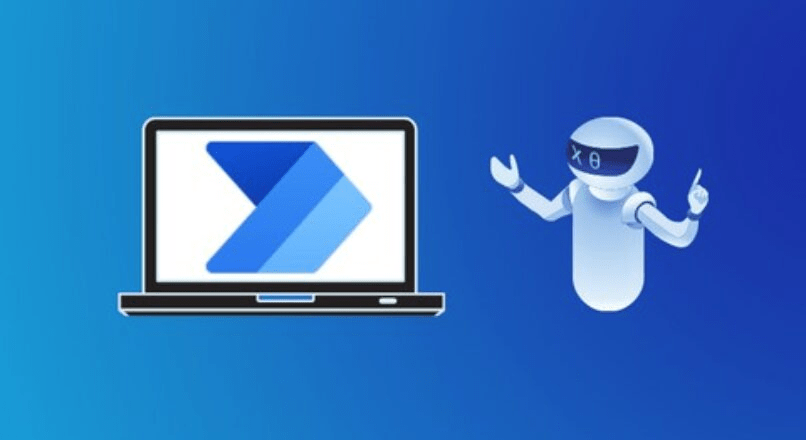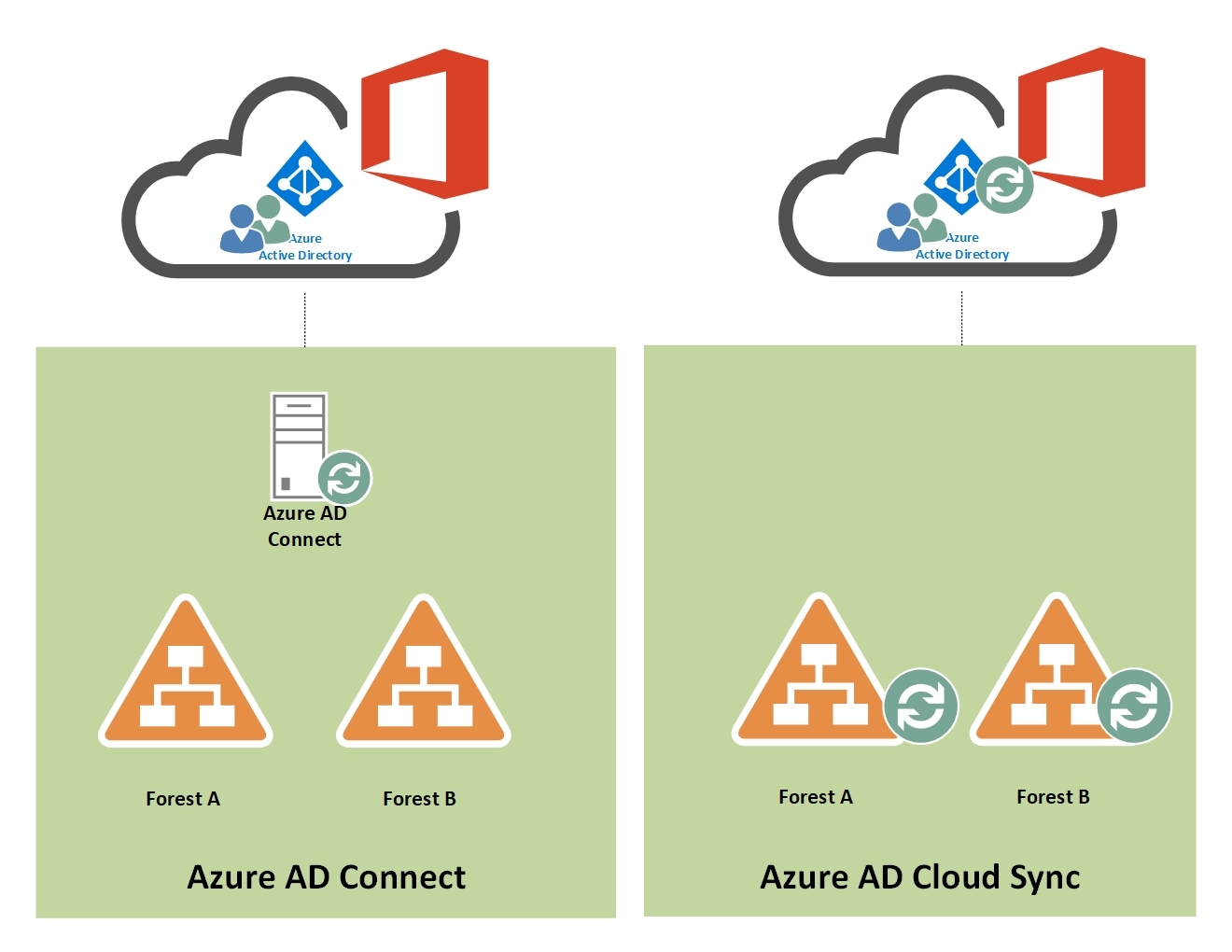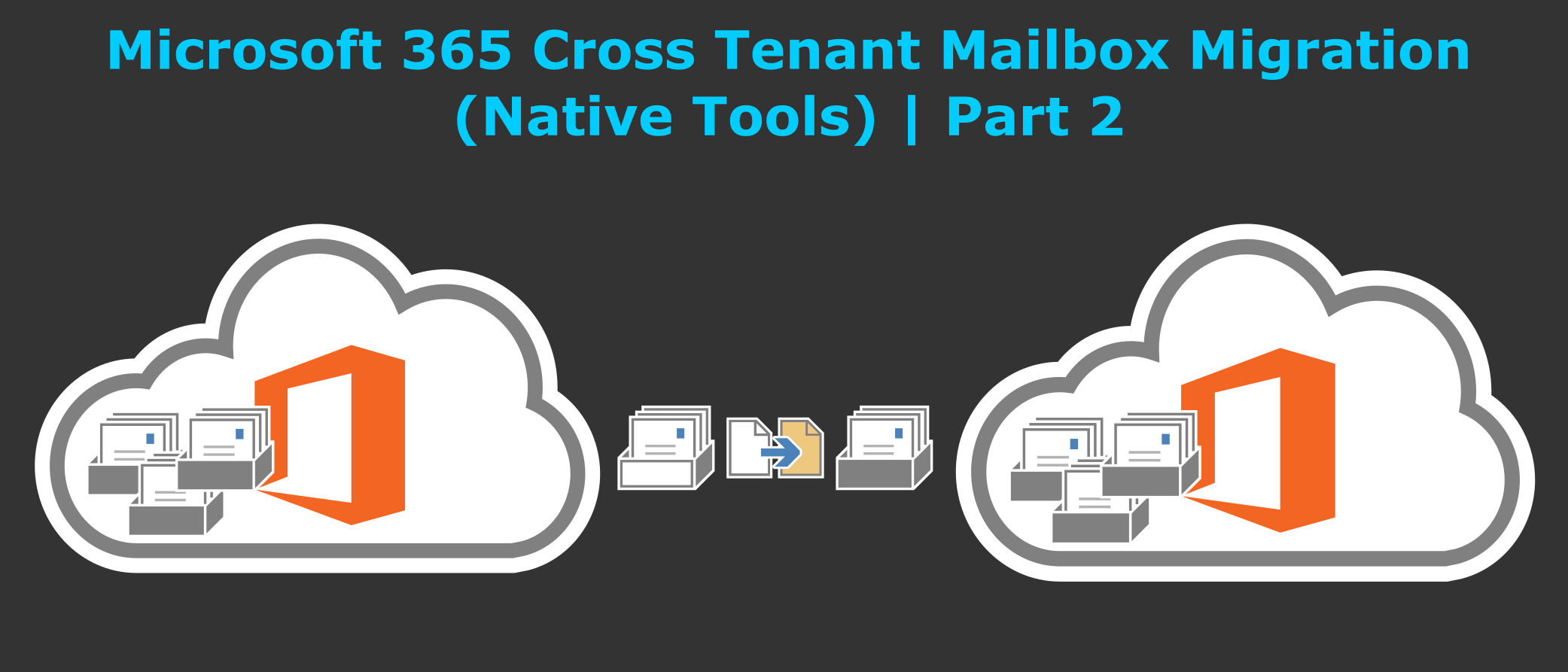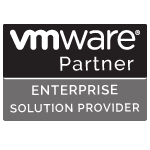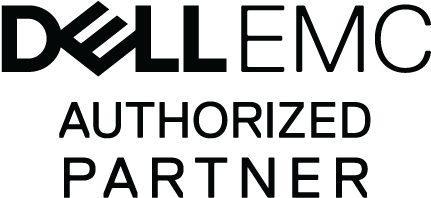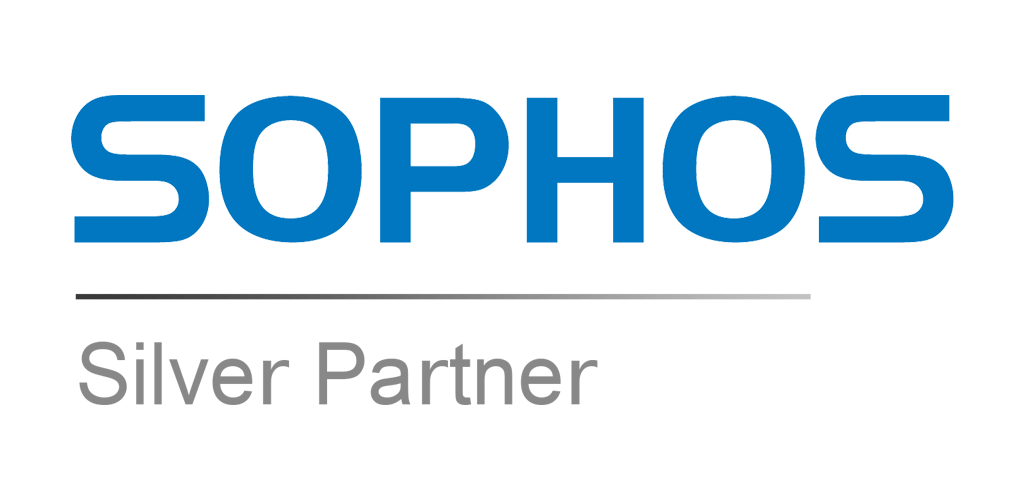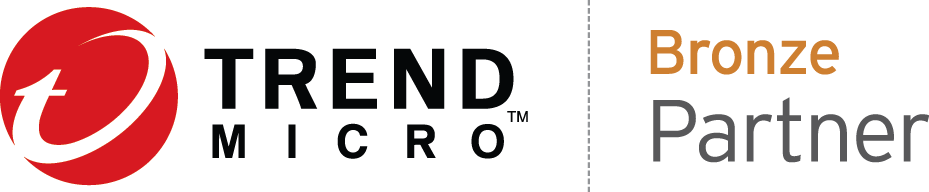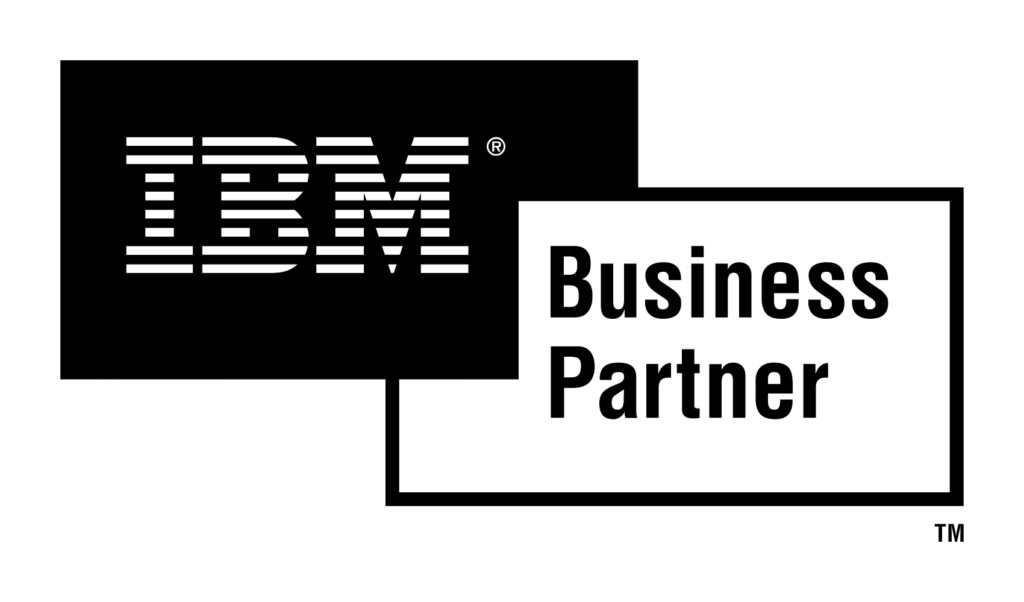It’s pretty simple to copy one of your own Power Automate Desktop flows, but how can you then give this to someone else to paste? This article explains how you can do this in Power Automate Desktop.
You can also share your Power Automate Desktop Flows with other users but that requires a Premium License.
First you need to copy your desktop flow and save it to file, let’s do that.
- Open up your Power Automate Desktop Flow

2. Ctrl + A to select the whole flow and then simply press Ctrl + C to copy it, next just paste it to a simple txt file.

3. Next you have to create a New Desktop Flow on other computer

4. Copy all contents of previously created txt file and paste it to Desktop Flow Editor

The only thing this method doesn’t seem to copy is images (you do get variables and UI elements).
Finally you can save and run your flow.